Create your Inbound Connector
To access your Zapier Connector in Leadfwd:
- Navigate to Settings
- Scroll down the Settings view and expand the Integrations menu
- Click on Zapier or Available apps (then select Zapier from the Integration Collection)
- Click on Inbound Connectors and then click Create Connector
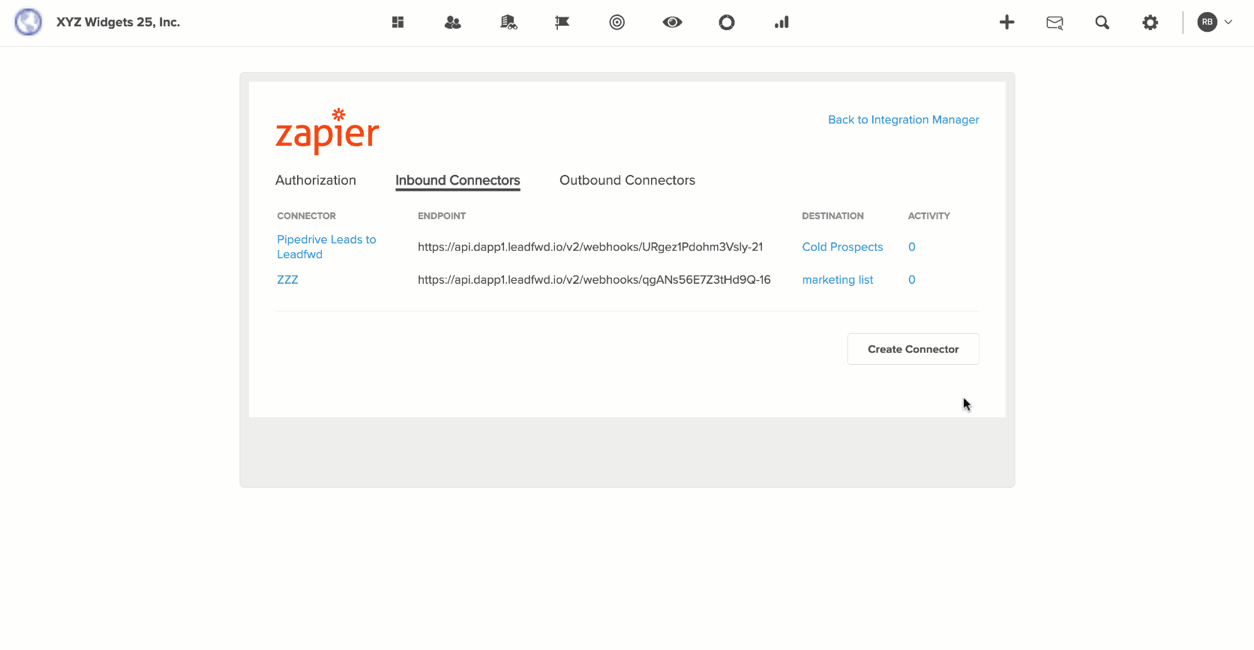
Name your Connector
A simple and easily identifiable name that you and your team can recognize. Consider a naming convention to organize multiple connectors.
Save Inbound Contacts to...
Select a Leadfwd list object to create new contacts or to append existing contacts. If a POST is received with a contact that has a unique email address that already exists, we will maintain the existing record but update fields with any values received with the POST. We will not replace existing field values with a NULL value.
Click Save Connector
Once you click save a custom end-point URL path will be generated for your connector. You can copy/paste this value to apply to your Zapier webhook or to a custom webhook. This will be the URL that your third-party app sends data to, to be processed by Leadfwd.

Comments
0 comments
Please sign in to leave a comment.