Connect a mailbox to Microsoft Outlook 365
Once the connector is successfully authorized by your organizations Administrator, the account owner or individual Leadfwd users (licensed) can begin configuring Outlook 365 mailboxes for sending and reply detection.
1. Navigate to Settings > Mailboxes or Engage > Mailbox Connectors
2. Click on the 'Connect new mailbox' button
3. Select 'Microsoft Outlook 365 (Microsoft API)'
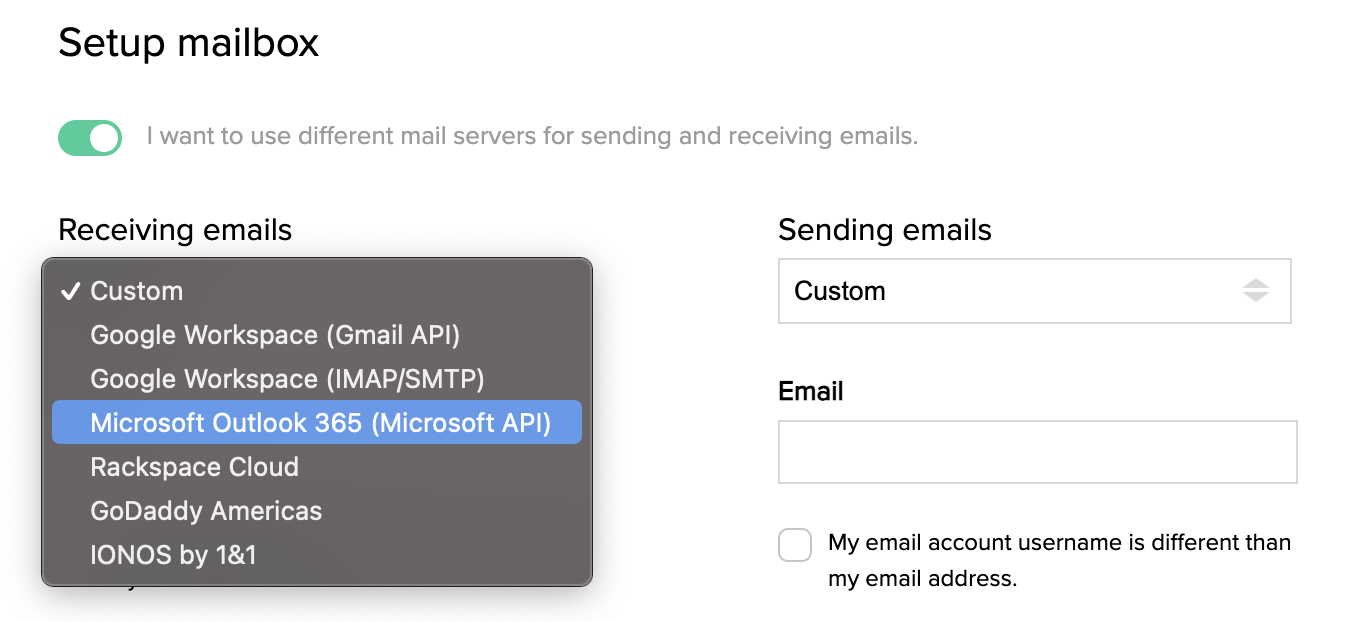
4. Click on 'Sign in with Microsoft'
5. Select your email account, user and authenticate with your password.
6. If your credentials are accepted, you will be redirected back to the mailbox manager view. The table will show your new mailbox connected and authorized for use with Sequences.

Comments
0 comments
Please sign in to leave a comment.